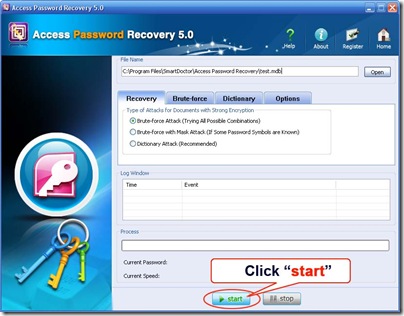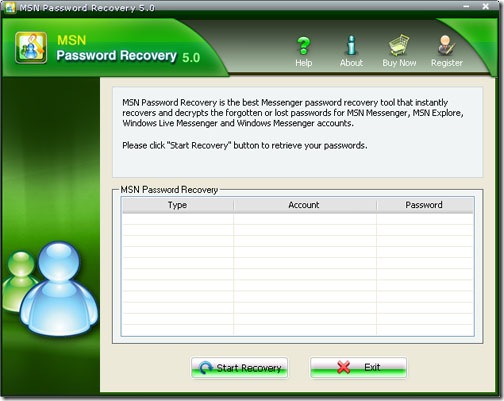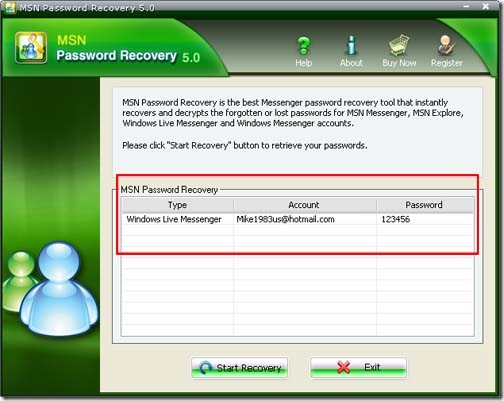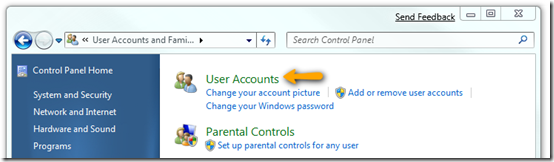Forgot mdb file open password? Can’t remember Access password? Follow below guides to recover it.
Access Password Recovery 5.0 will help the user to recover lost or forgotten passwords for MS Access database files. MS Access is one part of Microsoft Office Package and it is one of the most popular database programs used in millions of offices worldwide. Password protection is an important feature that limits access to authorized personnel only and prevents strangers from obtaining confidential data. Unfortunately, people do lose or forget their passwords, making it impossible to access that data. Luckily, it does not mean that the data is lost forever.
Features:
- All versions of MS Access are supported (including MS Access 2007)
- Easy and user-friendly interface
- All passwords recovered instantly
- Recovers all types of passwords
- Easily to get started, no professional knowledge is needed
- Includes a Wizard for easy setup of password recovery attacks
- Offers three attack types for you to choose: brute-force attack, brute-force with mask attack and dictionary attack
- Support for simultaneous processing of several password recovery projects. Several attacks (using different attack profiles) can be conducted on one file simultaneously
- Program automatically saves password search state and can resume after a stop or a crash
- Includes a Wizard for easy setup of password recovery attacks
- Free updates during 1 year
Supported Versions:
- MS Access 97-2007
Steps
Step1: Click "Open" button of the File Name to browse the full path of the Access file.
Select the target Access file in the Open File window and click "Open".
![]() Step2: On the "Recovery" tab, select "Brute-force Attack (Trying All Possible Combinations)".
Step2: On the "Recovery" tab, select "Brute-force Attack (Trying All Possible Combinations)".
![]() Step3: Click "Start" button in the Menu to initiate the program.
Step3: Click "Start" button in the Menu to initiate the program.
![]() Step4: Some time later, a message box pops up to you, showing the User Password expected. Click "Remove All Passwords from the File" to remove all the restrictions placed on the Access file. Click "OK".
Step4: Some time later, a message box pops up to you, showing the User Password expected. Click "Remove All Passwords from the File" to remove all the restrictions placed on the Access file. Click "OK".