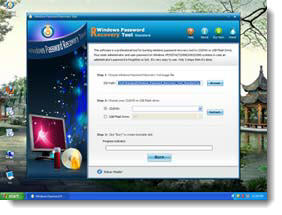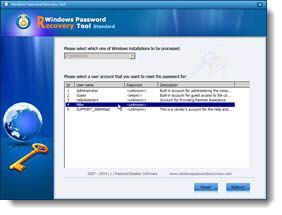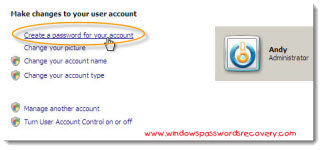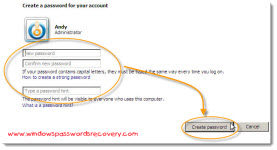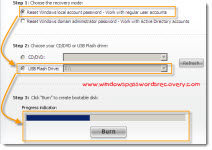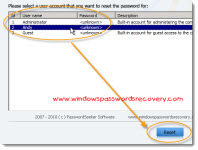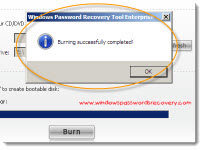Thursday, August 11, 2011
how to break windows 7 password
Method 1: Password Reset Disk
Windows 7 has its own a back up method called a password reset disk.
How to create a password reset disk?
Step 1: Click “Start”->”Control Panel”->”User Accounts and Family Safety”->”User account”.
Important: Insert a blank floppy disk or a flash drive into floppy disk drive. You are not able to create a Windows 7 password reset disk on CD, DVD, or external hard drive.
Step 2: In the task pane on the left, click “Create a password reset disk”.
Step 3: When the “Forgotten Password Wizard” window appears, click “Next”.
Step 4: Choose the portable media drive to create a Windows 7 password reset disk on.
Step 5: Continue to click “Next” when the following boxes appear. When the progress indicator shows 100%, click “Next” and then click “Finish”. You can now remove the floppy disk or the flash drive from your computer.
How to use a password reset disk?
Step 1: When you type the wrong password at the login screen. You will get the indicator like “The user name or password is correct”. Click “OK” to see “Reset password” option under the password box.
Step 2: Insert your password reset disk, and then click on “Reset password” to open “Password Reset Wizard”.
Step 3: Click “Next” and select the password reset disk.
Step 4: Click “Next”, and an interface for you to create new password appears. You should type twice to make sure you type correctly. It is recommended to create a password hint to jog your memory if you forgot the password again.
Method 2: Windows 7 Password Breaker
It is very efficient to use the first method. However, it is before you forgot the password that you have to burn it by yourself. Whereas, like most users, you don’t feel you need to trouble with, confident in the reliability of your memory. But when the day comes that supposedly familiar word slips your mind, you're going to regret not making that preparation. Don’t fret, I highly recommend one third party program named Windows 7 Password Breaker which can reset Windows 7 password after you forgot the password.
See how to achieve this goal:
Step 1: Insert a blank CD in another computer that can run as administrator, and download & install & launch Windows 7 Password Recovery.
Step 2: Select the recovery mode you prefer, and tick “CD/DVD” and specify your device.
Step 3: Click “Burn” to create a Windows password reset disk.
Step 4: Boot your computer that can’t access to Windows with CD. You will see Windows Password Breaker under Win PE environment.
Step 5: Choose the Windows installation to be processed. Follow the wizard to remove Windows password.
Step 6: The reset will be active after you reboot your PC.
As long as you control these two methods above, I am sure you can remove Windows 7 password without any effort.
How to Set and Reset Windows Vista Password
Part I: How to create a strong Vista password
You need to avoid using common password like "123456" or your name as your Windows Vista password. Follow these few simple steps to generate a password you can easily remember and help you protect your system access.
1. Write down some phrases that stand for specific meaning for you personally. Those may be a famous Proverbs you remember clearly, or the sentences your mom often said to you in your childhood. In a word, something you have critical memory in your soul.
2. Choose the words in your phrases which can be types as number or letter. For example, the word "for" can be typed as "4" and the word "be" can be typed as "B".
3. If you use phrase "Be swift to hear, slow to speak", the phrase can be transmitted as "Be swift 2 hear, slow 2 speak"
4. Break your phrase down into a unique password by taking the first letter of each word, then your password changes to "BS2HS2S".
5. Change some characters to lower case, and it would work better. You password looks like "BS2hs2s".
6. Insert some special characters such as "#" or "_" to make the password more difficult to crack. Then your password can be as "#BS2hs2s_".
Screenshots:
Part II: How to Reset Vista Password if I forgot?
Though the password you created is seemly easy-to-remember, but there still be instances that you forgot Windows Vista password for these or those reasons. How should you do? It may be not too difficult for those advanced computer users, but how about the computer novices? There is always a way out. Vista Password Reset Disk is such an easy-to-handle utility for all Windows users. It can efficiently reset Windows Vista password for local user account.
Follow the bellowing instructions to learn how to recover Windows Vista password.
Step 1: Burn Vista Password reset disk
a. To burn the bootable disk, you need to download &install& launch Windows Vista Password Recovery on another computer which can log in to system.
b. Choose "reset Windows local account password". Tick "CD/DVD" and choose your media device (so insert the blank CD in advance).
c. Hit "Burn" to start burning the bootable disk.
Step 2: Reset Vista Password
a. Insert this CD into the computer for which you would like to crack password for.
b. Choose the Windows installation, and select the user account.
c. Click on "Reset", and then click on "Yes" when the indictor pops up.
d. Click "Reboot" to finish the Windows Vista password reset.
Screenshots:
Finally
Now we have learned how to set and reset password on Vista. The method is so easy. Above experiment was carried out under Vista OS.
Sounds Good?
This Vista Password Recovery software can help you to reset lost account log on password. Click below link to try it.
Wednesday, August 10, 2011
4 Workable Ways to Recover Gateway Vista password
Lost Gateway Laptop password? Do not have to fear. You can follow these four Workable ways below to recover Gateway PC password on your own. Exactly, these 4 Vista password recovery methods can work in all versions of Windows 7/Vista/ XP and Server 2008/2003/2000.

Way 1: Recover Gateway Computer password with Windows Password Hint
While you are creating/changing Vista login password, you have an chance to set a password hint to prevent losting it. While typing a wrong password on Windows logon screen, the password hint will pop up to remind you what correct password is. This is the most common way to recover your forgotten Vista password for Gateway computer.
Way 2: Recover Gateway Laptop password with Windows Password Recovery Disk
Recover Gateway Laptop password is easy if you had created a password Recovery disk before you forgot password. The Gateway Vista password recovery disk will only work for this account.
To create a password recovery disk, you should login Gateway Desktop and enter User Accounts by clicking Start button -> Control Panel -> User and Family Safety -> User Accounts. Then on the left pane, click "Create a password reset disk". A password reset disk wizard will come up, and then you can follow it to create a Vista password recovery disk for your Gateway Notebook.
Tips:
Complete guide to Create a Windows 7 Password Reset Disk.
When you lost Windows password for Gateway netbook, your need boot this computer and the reset password option will pop up when you use an wrong password on the Vista logon screen. Click on the option and the password reset wizard will be shown to guide you to recover Gateway password.
Tips:
Step by step guidance to Reset Windows 7 Password with Password Reset Disk.
Way 3: Recover Gateway password with Windows System Recovery Options
In addition to creating a password reset disk, the System Recovery Options can also help you if you forgot Vista password. You can either use a installation CD or that recovery options provided by PC manufacturer to access the System Recovery Options. Certainly, you can also use a system repair disk alone. Just 2 steps!
1. Type "system repair disc" into the search box in the "Start" menu and press "Enter" (or click Start, All Programs, Maintenance, Create a Recovery Disc.). The dialog box opens where you select the right drive and click Create disc.
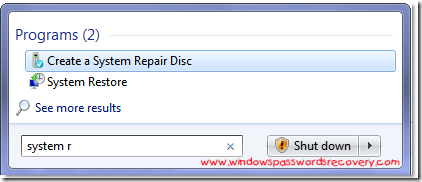
2. Insert a CD/DVD into the optical drive, a CD will be fine as it only takes up 142MB of space. Hit "Create disc".
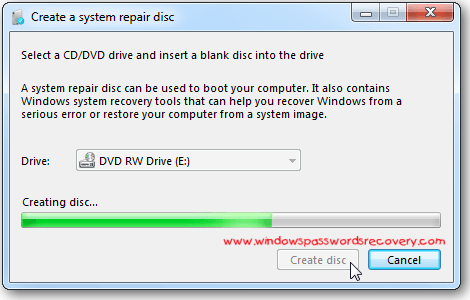
Using the Disc
1. If you are having problems with your machine just pop in the recovery disc and boot from it and enter into Windows Setup [EMS Enabled].
2. After it boots up you can access recovery tools or restore the computer back to a system image
3. Now you can choose from different recovery options to help you get your machine back up and running. These are the recovery tools available:
- 1. Startup Repair
- 2. System Restore
- 3. System Image Recovery
- 4. Windows Memory Diagnostic
- 5. Command Prompt
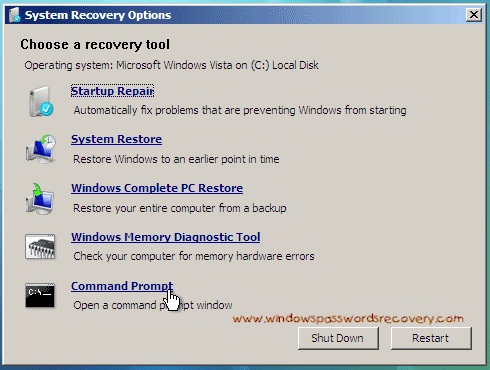
Tips:
When Microsoft released Vista Service Pack 1 back in 2008, it included a recovery-disc builder very similar to the one bundled with Windows 7.
Way 4: Recover Vista password with Windows Password Recovery Tool Enterprise

If the 3 ways that we mentioned above can't help you out, here we list method 4 - Vista Password Recovery Software. The big advantage of this option is that you can reset Vista password easily in 5 minutes without doing anything. There is plenty of such tools on the Internet. Here we suggest Windows Password Recovery Tool Enterprise which can reset any windows password safely and instantly.
1. Download and Install Windows Password Recovery Tool Enterprise in any accessible computer.
2. Create a bootable CD/DVD or USB flash drive with the software.
3. Set CD-ROM or USB device as the first boot device in Gateway BIOS.
4. Boot your Gateway computer from the CD/DVD or USB flash drive and recover Vista password.
Finally
With these 4 techniques, stay away from Vista password recovery issues on your Gateway PC.
Handy Approaches to Recover Vista Password!
Questions:
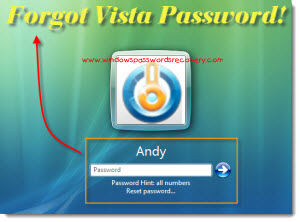 "Someone was using my friend's computer and purposely changed her start-up login password by administrator! How does she recover Vista password? I've even tried making her go in safe mode, I made her restart to hit F8 and go in safe mode, but she says it still asks her for her password!"
"Someone was using my friend's computer and purposely changed her start-up login password by administrator! How does she recover Vista password? I've even tried making her go in safe mode, I made her restart to hit F8 and go in safe mode, but she says it still asks her for her password!"
"I logged on to my admin user on windows vista a few hours ago, and I can't remember my password! I wrote it down somewhere... I can't find it, how can I uncover it? I need to be able to find it instead of not using it... please help!"
Answers:
Such kinds of questions are often asked on Yahoo Answers and other relative forums. In fact, Recovering Windows Vista password is not as difficult as someone assume. I highly recommend one program named Vista Password Recovery which is the most efficient yet economical one I tested. It enables you to reset Windows Vista password without a sweat. What's more, it is easy enough for all levels of computer users, even novices.
Below is the tutorial on how to easily recover Vista Password with this Windows Vista Password Recovery:
This tutorial is split into two parts, because the whole process will be accomplished on two computers.
Part I: Burn Vista Password Reset Disk (on a computer that can access to Windows)
Firstly: Insert a blank CD or connect USB Flash Drive onto this computer. Download Vista Password Recovery, follow the wizard to install and run it.
Secondly: Choose "Reset Windows local account password". Tick the target device you provide in step 1 and specify it on your computer.
Thirdly: Start Vista password reset disk burning by clicking on "Burn".
Screenshots:
Part II: Recover Windows Vista Password (on the computer you would like to reset password for)
Firstly: Insert the CD/USB on your computer and boot it from this bootable CD/USB. You will enter the main interface of this program.
Secondly: Choose the Windows installation on your PC.
Thirdly: Highlight your target user account and click on "reset", and click "Yes" and "OK" respectively on the next two boxes.
Fourthly: Restart your computer and finish the Vista Password Reset procedures.
Screenshots:
Finally
Recover Vista Password is not a difficult thing, you don't need to call a technician. Above experiment was carried out under my Dell laptop which is running Windows Vista operation system.
Tips:
You can create a Vista Password Reset disk before your lost Windows Vista password.
Sounds Good?
This Vista Password Recovery software can help you to recover lost user login password. Click below link to try it.
Tuesday, June 7, 2011
How to Unlock HP Computer Password?
Erase HP Desktop / Laptop Password Without Being a Hacker
Hewlett-Packard continued its sprint ahead of the competition in the first quarter of 2011, remaining the No. 1 PC vendor in the world, according to data collected by the research firm Gartner. In my received E-mail that people ask to recover lost PC password, a quarter of people are using HP computers. So I prepare this tutorial specially for these HP users.
About HP
HP delivers powerful, reliable, and affordable computers to consumers, businesses, and enterprises. HP offers a wide variety of computers, including desktop computers, notebook and laptop computers, as well as genuine parts and accessories for computers.HP Password Type
You can have some different passwords on a HP PC. Such as: the Supervisor password (Bios password), the Hard drive password (master and user), the Power-on password, and the OS Password. Note:Below tutorial will show you how to hack Windows OS password. If you want to learn more other password tricks, read: "Different Types of Computer Password".How to Hack HP Computer Password?
If you have forgotten your HP password, you will need to hack it. Simply follow these steps Step 1. Access other PC which isn't locked, download the Windows Password Recovery Tool Professional, install and run it. Step 2. Burn a Windows password reset disk into a CD/DVD disk or a USB flash disk. Step 3. Connect the password reset disk with the locked Dell laptop, make sure it boot from the password reset disk, reboot the computer. Tips: You can read these 2 tutorial to config bios's boot sequence. 1. Set BIOS to boot from CD/DVD-ROM? 2. Set BIOS to boot from USB Flash Drive Step 4. Select the user account that you lost logon password, click "reset" button to begin hacking password. Step 5. A message box will pop up, just click "Yes", then the user's password will be hacked. Step 6. Disconnect the password reset disk, and reboot HP PC. You will login Windows with a blank password.Screenshots on hacking HP Computer Password
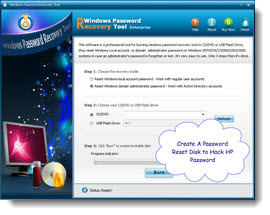
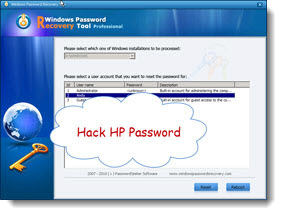
Finally
Hack HP Password is not a difficult thing, you don't need to become a hacker. Above experiment was carried out under Windows 7, but the software also supports Windows XP, Vista, 2008, 2003, 2000.Tips:
1. You can create a HP Password Reset disk before your lost password. 2. Keep in mind that this tool can be only used on your own PC, never try to use it to hack other person's computer password without permission. Otherwise, you will be punished by law. 3. The Windows Password Hacker can help you to erase lost user login password. Click below link to try it.HP Password Hacker [Free Tried]
Article source: http://www.windows7password.net/Saturday, June 4, 2011
Unlock Windows XP Password in Safe Mode
What is XP safe mode?
All versions of Windows come with a diagnostic setup called "Safe Mode". Safe mode starts Windows with a limited set of files and drivers. Startup programs do not run in safe mode, and only the basic drivers needed to start Windows are installed. Many average PC users are unfamiliar with the purpose of Safe Mode and only encounter it when there has been a system crash or similar problem. They are then puzzled by what to do next. Safe mode is the best thing to use if you are having any problems booting your system. The purpose of Safe Mode is to help troubleshoot computer problems by operating with a bare minimum of drivers and Windows components. It can also be used if you have any issues form running any new software on your computer. By reducing what is running, Safe Mode can help you diagnose a problem caused by a faulty driver or software.What is XP default administrator account?
Windows XP passwords are used to protect the system against unauthorized intrusion. The default Administrator account on an XP machine is typically reserved for performing special tasks on the computer since it has no security restrictions placed upon it. It is often overlooked, and many users do not even know that it exists. If you have forgotten the password for the normal account on your XP system, you can recover it by login the default admin account.How to get into XP safe mode and recover user password?
Step 1. To get into the Windows XP Safe mode, as the computer is booting press and hold your "F8 Key" which should bring up the "Windows Advanced Options Menu" as shown below.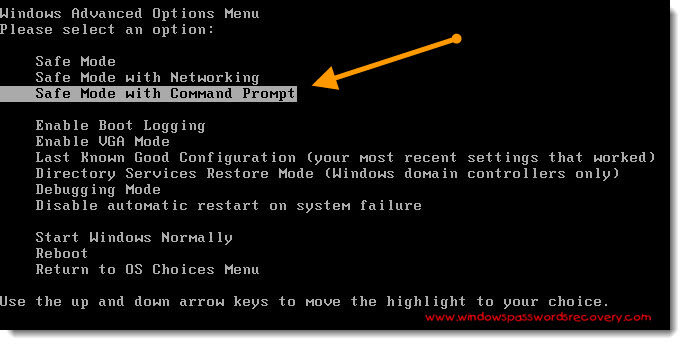 Note: With some computers, if you press and hold a key as the computer is booting you will get a stuck key message. If this occurs, instead of pressing and holding the "F8 key", tap the "F8 key" continuously until you get the startup menu. Step 2. Use your arrow keys to move to "Safe Mode with Command Prompt" and press your Enter key. Step 3. Select the operating system to start.
Note: With some computers, if you press and hold a key as the computer is booting you will get a stuck key message. If this occurs, instead of pressing and holding the "F8 key", tap the "F8 key" continuously until you get the startup menu. Step 2. Use your arrow keys to move to "Safe Mode with Command Prompt" and press your Enter key. Step 3. Select the operating system to start. 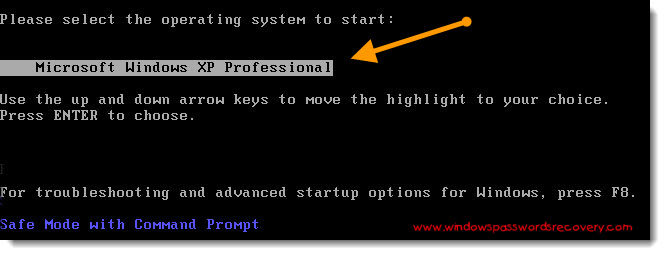 Step 4. Windows XP Safe Mode is loading.
Step 4. Windows XP Safe Mode is loading.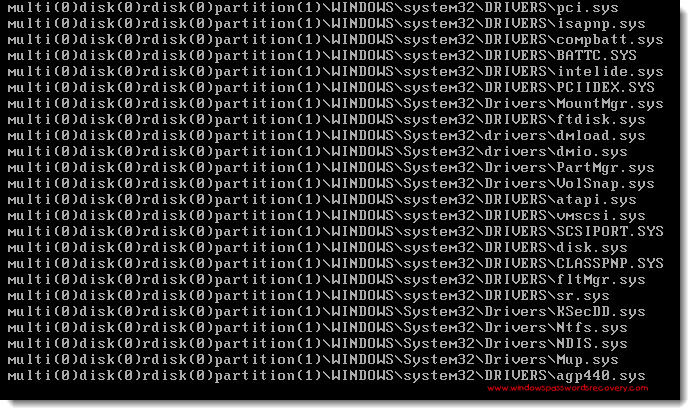 Step 5. A logon screen displays all OS user names, there are 2 accounts in this example: Administrator, Mike. Here we assume that you want to recover the "Mike" account password. Enter password for your administrator account to get in safe mode, the default password is blank if you never set a password for administrator before. It is similar with the normal logon screen, but normal logon screen will only list Mike. Screenshots: Safe Mode logon screen VS normal logon screen
Step 5. A logon screen displays all OS user names, there are 2 accounts in this example: Administrator, Mike. Here we assume that you want to recover the "Mike" account password. Enter password for your administrator account to get in safe mode, the default password is blank if you never set a password for administrator before. It is similar with the normal logon screen, but normal logon screen will only list Mike. Screenshots: Safe Mode logon screen VS normal logon screen 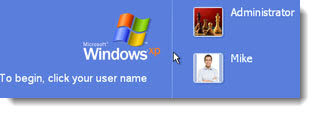
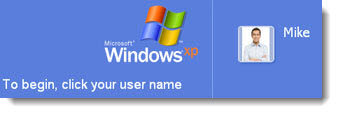 Step 6. After entering safe mode, you can see the Windows command prompt. Enter "net user" and press Enter to list all the user names in your Windows XP. Enter "net user Mike 123456789" and press Enter. It means that you want to reset "Mike" account password to "123456789". When it takes effect, you can login the "Mike" account with the new password of "123456789".
Step 6. After entering safe mode, you can see the Windows command prompt. Enter "net user" and press Enter to list all the user names in your Windows XP. Enter "net user Mike 123456789" and press Enter. It means that you want to reset "Mike" account password to "123456789". When it takes effect, you can login the "Mike" account with the new password of "123456789". 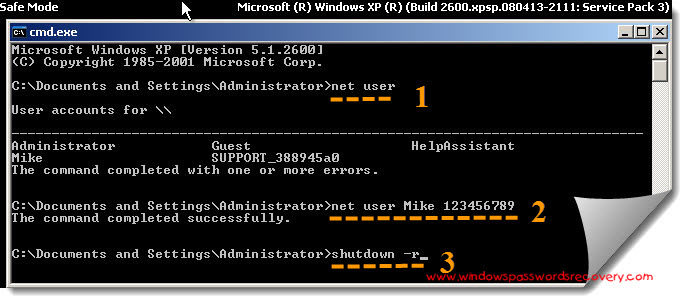 Step 7. Enter "shutdown -r" and press Enter, the System will be restart, then you can access Mike account in normal logon mode.
Step 7. Enter "shutdown -r" and press Enter, the System will be restart, then you can access Mike account in normal logon mode. How to recover xp password if the default administrator account is also protected?
Sometimes, you may set a password on the default admin accoun to enhance security, you also forgot its password. What can you do now? Step 1. Download a boot CD, such as Windows Password Recovery Tool Professional, from the Internet. This type of boot CD has a password reset program that can be used to recover the Administrator password in XP. Step 2. Install and run that application program. Step 3. Burn the boot CD (which comes in a writable ISO file format) to a blank CD. Step 4. Take the boot CD that you have burned and insert it into the computer whose Administrator password needs to be reset. Start the computer and boot from the CD. Step 5. Choose the password reset option in the boot CD. This option will be located differently depending on what type of boot CD you choose, but in each case the general process for launching it will be the same. Step 6. Select the Administrator account as the account you wish to modify and choose to either reset the password or completely remove it. Step 7. Restart the computer and allow it to boot to the operating system. Log in to the operating system on the Administrator account using the new password you have chosen.Screenshots on recover XP administrator password

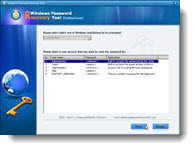
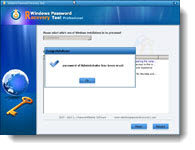
Finally
Now you don't need to worry about lost Windows XP Password, this software can help you. It supports all versions of Windows OS, including Windows 7, Vista, XP, 2000, 2003, 2008.XP Administrator Password recover [Free Trial]
Article source: http://www.windows7password.net/ThinkPad Password Unlocker for Laptop Newbie

What is ThinkPad?
ThinkPad is well known for quality, reliability and innovative security technologies for business computing, "commented Tom Ribble, director, Worldwide ThinkPad Product Marketing, Lenovo. "We've always built tough laptops that can weather extreme conditions from hiking the rainforests of the Amazon to flying in space. You don't need a PC that looks like a tank to excel in harsh environments, and unlike many of our competitors, we don't put an extra charge on toughness."How many types of passwords ThinkPad has?
To lock a ThinkPad, you can use different passwords. As many as four passwords may be needed for any ThinkPad computer: the Power-on password, the Hard drive password (master and user), the Supervisor password (Bios), and the Windows Password(If it is running Windows OS). This article will only show you how to unlock windows password. If you want to know how to unlock other passwords of ThinkPad, read this guide: Different Types of Computer Password.How to Unlock IBM / Lenovo ThinkPad Password?
Step 1. Go to any other computers that you have access and download Windows Password Recovery Tool. Step 2. Install and run that application program. Step 3. Burn a password reset disk to unlock your ThinkPad. A CD/DVD disk, or a USB Flash Disk, depend on the locked ThinkPad support which type. Step 4. Boot the locked ThinkPad from the password reset disk. Note: You may need to config bios setting to set it boot from the password reset disk. The 2 articles can help you. 1. How to set BIOS to boot from the CD/DVD-ROM? 2. How to set BIOS to boot from the USB Flash Drive? Step 5. Select the user name, and click "reset" button. Step 6. Confirm you action, then that user's password will be reset to blank. Step 7. Take out the password reset disk, and reboot your ThinkPad. You will access Windows OS without password.Screenshots on unlocking IBM / Lenovo ThinkPad Password