What is Windows XP Administrator User Password?
Windows XP Operation system (both Professional and Home versions) have a "hidden" administrator account. Its default password is blank. In order to avoid serious security problems and protect your computer better, it is best to set a strong password for this account on your computer. To do that, follow these instructions:
Turn off your computer completely. Wait 30 seconds, then restart it. When your computer manufacturer's logo appears on the screen (Compaq, HP, Dell, etc.), start pressing the F8 key on your keyboard. If you've done this correctly, a text menu will appear. Use the arrow keys on your keyboard to select "Safe Mode," then hit Enter.
The next text menu will present you with an operating system selection. In most cases, you will only see "Microsoft Windows XP". Make sure this is highlighted, then hit Enter.
When Safe Mode has loaded, you should be presented with the Welcome screen. Select "Administrator." with your Mouse.
While loading the Administrator account, you will be presented with a warning message. Click the OK button to running it safe mode.
Open the Start menu, then click on Control Panel.
In the Control Panel, double click the User Accounts icon.
The User Accounts screen will list all user accounts that are present on your machine. Take note that you will likely have one for Administrator, and another one (that you named when setting up your computer initially). Select the Administrator user account.
In the Administrator user account settings screen, click on the link for "Create a password."
In the password creation screen, fill out the requested blanks When you're finished, hit the Create Password button.
You may be asked if you want to make this account's files private. Click either Yes or No (depending on your preference, I suggest No), then click Finish.
You should be returned to the User Accounts window. Close window XP, then restart your computer normally (not need to press F8 now).
NOTE: Make sure that you add account passwords on ALL of your computer's accounts.
If you forgot Windows XP Login Password, Click here to find out how to reset it.

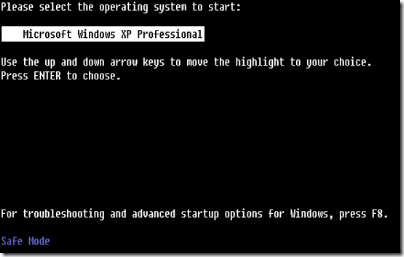
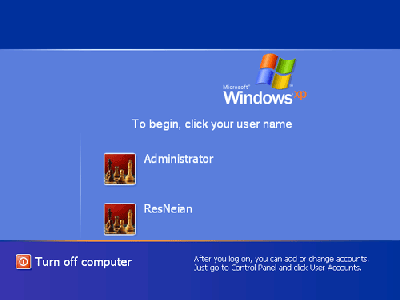
















No comments:
Post a Comment